|

|

|

|
| BACK to
INDEX PAGE |
 |
Fall 2003, Volume 1 |
Contact Information:
E-mail: thecomputerman8@yahoo.com
Web Site: www.thecomputerman.biz
|
|

|
| I have added a page to my web site at www.thecomputerman.biz
where you can find all of my past and present newsletters so you can refer
to them at any time you wish, or tell your friends about them too....
|
*
Notice: For my
clients who still have my old e-mail address in your address book ( julesp@gte.net)
Please change my address to thecomputerman8@yahoo.com
. I have closed my Verizon
internet account since I have switched to Comcast cable internet and you will no
longer be able to contact me
at the old address. Thank you.... |
Welcome to another edition of my Tips Newsletter.
I hope you find something
in it that interests you. I try to provide informative, interesting, and
some fun things for you to explore. I should mention that I check out all
web sites I mention and believe they are functioning at the time I created
this news letter. Perhaps at a later time when you try them they may be
out of service or no longer available on the web. Enjoy.... Jules
|
|

|
|
I have had some comments that some have had problems when they try to
print out my newsletters from the e-mail message or the web site.
If this is still a problem for you here is
what you need to do.
Go to my web site at www.thecomputerman.biz.
Click on the link to "More Pages". Then click on the Newsletters Link. Click
on the link to the newsletter you want to view and print. In the Internet
Explorer menu at the top left of the page click on File. Click on Print
Preview. If the page looks like it is all fitting on the page width then
you can safely print it. If it is not fitting on the width of the page in
the preview window....you need to adjust the page margins.
To adjust the page margins, first Click on
"Close" to exit the print preview screen. Once again click on
File and then click on Page Setup. In the window that pops up, change the
left and right margins each to "0" (zero) and the top and bottom
margins to .25" each. Now go back and try the Print Preview and see if all
the page is showing. If so, then it is safe to print.
This tip is useful to try before printing any
web page that won't print properly. By the way, this setting should remain like that when you return
to Internet Explorer, so you should not have to re-set it again. Hope this
helps.... |
**NEW:
I have now added a
"Printer Friendly" link on my Newsletter Archive page on my
web site. Here you will find an Adobe Acrobat formatted copy of the
newsletter that will print more easily for you. Click on the
"Printer Friendly" link for the newsletter you want to print
and it will open in Adobe Reader from which you can print the newsletter
if you wish.
Most of you have the Adobe Acrobat
program on your computer. If you need it you can get the free program
from this web location. Click on the link below.
Adobe
Acrobat Reader Download or
(http://www.adobe.com/products/acrobat/readstep2.html |
Here are a some
animated graphics for those who collect them:
(Naturally these will
not be in motion when viewed in the PDF format for printing) |
|
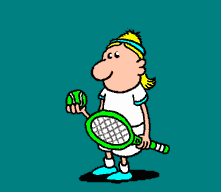
|

|
 |
Now for some
interesting Web Sites:

|
If you haven't seen it yet, there is a
wonderful site with the Hubble telescope pictures, www.stsci.edu,
click on Hubble Images
|
| Here is
a local web site that you might find interesting. It is the
Sarasota Co-operative Extension web site: Lots of good
information for you here....
http://sarasota.extension.ufl.edu
|
|
Castles
on the Web
Have
you ever wanted to live in a castle? Need information on castles
for a report or for your own curiosity then you need to visit
Castles on the Web. They have a fabulous castle search engine if
you have specific questions. There are also galleries of images,
greeting cards you can send online and information.
My
favorite part of this site is the Castle Tours section. Where
you can take a tour of a castle across the world from the seat
of your computer chair. Enjoy!
http://www.castlesontheweb.com |
|
The
Web Museum, Paris
Welcome to
the web museum in Paris, visit Paul Cezanne and the Medieval Art
sections for gorgeous artwork, or take the small tour of Paris.
Learn all about Cezanne while viewing over a 100 paintings that
you can only find here at the web museum.
When your
finished in France, visit all the web museums around the world
by following the links at the bottom of the page. Enjoy!
http://www.ibiblio.org/wm |
|
How
Stuff Works
Containing
sections such as Computer Stuff, Auto Stuff, Electronics Stuff,
Science Stuff and much, much more. You'll find out how tons of
stuff works. Today they were featuring the Nintendo Game Box.
Jump
inside and figure out what's inside the box and how it compares
to other gaming systems out there. You can even see the games
and if you decided you want one from the review they can even
help you compare prices.
Definitely
a must-have for your favorites.
http://www.howstuffworks.c |
|
Park
Net—The National Parks Service
This is a really cool site,
whether you want to visit a national park in the great US of A,
or if you need to do a report or some research. You can even
visit the national parks online and get great info on why you
might want to visit one. There is even a page to check out
volunteer opportunities in different parks around the country.
I highly recommend the Learn NPS
section. It is chock-full of information for both teachers and
students and has some very interesting ways to learn about
America. Their feature this month is Thomas Edison (whose
birthday was February 11th). This site is fabulous, I hope you
all check it out.
http://www.nps.gov/ |
| The
CIA World Fact Book
Here you can find maps, facts, and flags. Do
you want to find a flag from around the world? Well you can here
just click on the Flags Around the World link and you'll be
whisked away to their flag page.
Here you can see full color flags from just about any
country around the world.
When you click on the flag itself you will be taken to an
information page where you'll find lots of nifty facts on that
country. Really good news if you needed it for a report, right?
You can also find a link to the CIA Homepage,
and here's the CIA homepage for kids!
http://www.cia.gov/cia/ciakids/index.html
http://www.odci.gov/cia/publications/factbook/index.html |
| The
Urban Legends Reference Page
This site has
been referred to me too many times to not post it anymore, this
is the place you should go to check if a chain letter e-mail is
true or not, but that's just one of the many uses for this site.
Because Urban
Legends cover so many different categories they have nicely
divided it into sections for your easy viewing. I particularly
enjoyed the Disney and Critter Country sections of this site.
Hey check it out!
http://snopes2.com |
|
Hyperhistory
A
really great world history site, covering over 3,000 years of
history from around the globe. They have 460 biographical
timelines for you to peruse and make use of.
I
suggest you click on the HyperHistory link to get to the online
viewing, otherwise you'd think this was an advertisement. It's
cleverly hidden—but lets make it more simple go here
and view 3,000 years of history.
http://www.hyperhistory.com/ |
| The
Cyberhymnal
At
Cyberhymnal you can hear Christian hymns in MIDI format while
you read the words to the song. The site contains 4,000
Christian hymns and Gospel songs, with the scores, music (in
midi format), pictures, lyrics, and background information about
that particular song.
You can
search for your hymn by name, author/composer, countries, and
much, much more. So turn your speakers up and start the
sing-a-long.
http://www.cyberhymnal.org |
| NativeWeb
NativeWeb
is a site that is dedicated to bringing information from and
about indigenous nations, peoples, and organizations around the
world— from Abenaki to Zuni, they are all here! Their goal is
not just to preserve information, but to foster communication
between native and non-native people, to conduct research, and
to provide resources for indigenous peoples to use technology.
Find
information from all sorts of cultures, definitely a time
consuming page, as there is so much to see and read. But it’s
worth it check it out.
http://www.nativeweb.org |
|
Paperfolding.com
Want
to learn Origami? You know, the Japanese art of paper folding.
Here you can discover its history, find fun ways to use origami
to teach math, and much more.
This
is probably the most complete origami site on the web!
http://www.paperfolding.com |
| The
Forgotten War
The
Forgotten War is a site about the Korean War. A war that spanned
three long hard years with many casualties, and is rarely talked
about in depth. Here you can find information on this war as
well as see pictures of Truman, the Memorial, Medals of Honor,
and more.
This site
divides the war into three separate phases:
"The
first phase began on June 25, 1950 and ended on the day United
Nations (U.N) forces thrust into North Korea's territory. The
second phase of the Korean war was essentially the Southern
unit's attack and retreat from North Korea. The last phase of
the war consisted of the "see-saw" fighting on the
thirty-eighth parallel, stalemate, and negotiation talks."
Learn more
about this war, or do some research. Check it out!
http://www.koreanwar.com/ |
| Earth
Quakes
Whether
you’re researching earthquakes, are just fascinated by them,
or live in California / Nevada, this site might catch your
fancy. It’s a map of the recent earthquakes in California and
Nevada, and you can find Shake maps too. A shake map will tell
you if you would have felt the earthquake.
For the
rest of us who don’t live in those states you can find
information on earthquakes near you by clicking the link :
Earthquakes elsewhere in the US and around the world.
All in all
a fascinating map, that is updated within 1-5 minutes of an
earthquake or once an hour. Take a gander at this one!
http://www.scecdc.scec.org/recenteqs/ |
| Jack
Horkheimer : Star Gazer Cartoons
I’m
bringing you the cartoon section of this site in its own cool
site slot because of how fabulous it is. Well drawn, funny and
educational these cartoons will teach and entertain you. Better
yet these cartoons are fabulous teaching tool for kids.
You can
view cartoons all the way back to 1998, and on many different
topics. Such as: Why is Spring called Spring, The Truth about
the North Star, Some Different Birds for Thanksgiving, and the
Planets Disguised as Stars. And those are only a few.
Keep
looking up!
http://www.jackstargazer.com/Cartoons.html |
| Household
Express
Household
Express has thousands of links that are useful and informative.
From Budgeting to Health to Shopping—you'll find it all here.
The coupon section is my favorite—both online and offline,
when you need to pinch pennies they are great. Just print them
out and go, or click through to the site where the product you
want to buy is at.
This site
is another moneysaver, you can also get good advice on tons of
other topics. Check this one and you won't regret it. Oh, and as
an added bonus, there are tons of cleaning tips—especially for
harder to clean objects and stains.
This one
is a keeper.
http://www.householdexpress.com/ |
| Volunteer
Match
This site
is wonderful! Do you want to volunteer for something in your
area, but don't know where exactly to find the information?
Well, why don’t you browse through their posts of volunteer
jobs. Or maybe you have an event that needs volunteers to work
it? If so, you can look through the "Find" section of
this site.
To find a
volunteer post in your area, type in your zip code and click the
"search" button. Browse through the results and find
the perfect place to volunteer your time.
To post a
volunteer event and find volunteers to help out, simply register
your organization and post your needs. It will be sorted by your
zip code so people can search it.
This is a
great community tool.
http://www.volunteermatch.org/ |
| National
Baseball Hall of Fame and Museum
This is
for all you baseball fans. What would summer be without this
American tradition? With the All Star Games already being played
this summer why don't you wander down the Baseball Hall of Fame
and Museum.
Check out
the Exhibits section, and you can take a gander at the different
things to see. You'll find "Dressed to the Nines: A History
of Baseball Uniforms", Museum Collections, Hall of Fame
Video Library, "Baseball as America", and many more.
This site
is a home run!
http://www.baseballhalloffame.org/ |
| Russia:
Land of the Tsars
This site
is fascinating and exquisite. With a beautifully detailed
timeline you can trace Russia back to the Grand Prince Vladimir
of Kiev in 988, to the Fall of Nicholas II in 1918. There is
very in-depth information and imagery to go along with the
timeline.
I think
you will love the multimedia section more than the timeline.
With 17 images from history about the Tsars (a name derived from
"Caesar"), and a movie, game and screensaver, they
give you what you need from their multimedia collection. This is
a great sampling of all the elements that bring this together.
This
history of this is remarkable, time spanning and notable. Enjoy!
http://www.historychannel.com/russia/ |
| Idiomsite
"Find
out why you say what you say!" With a slogan like that it's
easy to be lured into this site. "What’s an idiom?"
you ask? Well, an idiom is "a manner of speaking that is
natural to native speakers of a language."
What's
this site about? Well, you get a listing of commonly used
idioms, click on the idiom you want to know more about and you
get the history of it.
Example:
Absence makes the Heart Grow fonder. Definition: The lack of
something increases the desire for it. That's what the phrase
means. Its origin comes from Francis Davidson's Poetical
Rhapsody, 1602. Also in Thomas Haynes Bayly's (1797-1839) Isle
of Beauty: "Absence makes the heart grow fonder, Isle
of Beauty, Fare thee well!"
http://www.idiomsite.com/ |
FLY
AWAY FOR THE WEEKEND ON A SHOESTRING
Airlines often don't publicize it, but they
offer specials for
weekend trips. If you know where and when to look, you can save
some money. Typically, they post specials on their sites for the
following weekends. If you can travel on short notice, here's
where
to look:
--American, special fares listed on Tuesdays for the next two
weekends.
(http://www.aa.com/apps/netSAAver/NetSAAverHome.jhtml)
--Continental, specials posted on Wednesdays for the coming
weekend.
(http://www.continental.com/specials/Default.asp)
--Delta, posts fares on Wednesdays and Sundays.
(http://delta.com/travel/sp_offers/web_fares/index.jsp)
--Northwest, fares posted Wednesdays.
(http://cybersavers.lastminute-packages.com/)
--United, fares listed Tuesdays for the next two weekends.
(http://www.itn.net/cgi/get?unpub_inq*itn/ord=NEWREC,itn/air/efare)
--USAirways, posts fares on Wednesdays for the coming weekend.
(http://usairways.com/promotions/)
|
| Insectclopedia
Summer is
the time of bugs, insects and such. (Sure it's just ending up
here, but for our readers south of the Equator, it's headed your
way!) Now you can learn all about them. There is an alphabetical
species listing, insect control, rare cuisine and much more. You
can learn where pests live, what type of plants they are
attracted to, and even medicinal uses for them.
There are
links that take you to other sites of interest: in the
"cuisine" section I chose how to use insects as food,
and learned all about their nutritional value.
“For
example, crickets and grasshoppers have approximately 24 percent
protein. Grasshoppers have 200 calories per 100 grams
(approximately 900 calories per pound—some studies show up to
1,200 calories per pound) with 7-9 percent fat comparing to
steak at 250 calories per 100 grams.”
So whether
you want to learn about ants or wasps, or what kind of snack you
can score in the backyard, the information you need is here.
Crawl, hop
or fly on over.
http://www.insectclopedia.com/ |
| Here
are a couple of tips for Microsoft Word Users: |
|
Here are some basic Word tips:
Learn to use UNDO: Make a mistake? Press CTRL-Z or
choose Undo from the Edit menu right away. Keep pressing
CTRL-Z to backtrack through and undo the most recent editing
changes you've made.
Save Often: Who knows when disaster may strike? Save often and
quickly, using CTRL-S to "save-as-you-go."
Basic Movements: Go to the top of your document:
CTRL-HOME
Go to the end of your document: CTRL-END
Go
to top of next page: CTRL-PgDn
Go to top of preceding page: CTRL-PgUp
(Many of these shortcuts also work in Excel and Internet
Explorer!)
|
|
Even MORE Word Shortcuts:
Shift-F3 toggles through lowercase, initial capital,
and uppercase for the current word or selected text.
F4 repeats your last action (formatting, typing, and
so on).
Shift-F4 repeats the previous find command.
Shift-F5 jumps to the last change you made in the
document.
F6 toggles between the document and the task pane or
other Word panes, such as the reviewing or footnote panes.
Ctrl-F6 toggles between open documents.
F8 turns on Word's selection mode, letting you
select text by using the cursor keys or by using menu options
like Find, which selects the text between the insertion point
and the word you've searched for. Press Esc to turn off
selection mode.
Ctrl-Shift-F8 turns on Word's selection mode but
lets you use the Arrow keys to select a rectangular block of
text anywhere in a document. Press Esc to turn off selection
mode.
Alt-F8 displays the macro dialog.
F12 opens the Save As dialog.
|
|
Turn off Spell and Grammar
Checking:
Word's automatic spell- and grammar-checkers are
useful—and less intrusive than they were in the past—but
they can still be annoying. Fortunately, you can turn them off
by going to Tools | Options and selecting the Spelling &
Grammar tab! Uncheck the "Check spelling as you
type" and "Check grammar as you type" options.
|
|
Here
are some useful shortcuts:
Everyone should know these three:
--(after selecting the item)--
CTRL-X
Cut
CTRL-C
Copy
CTRL-V Paste
These are quicker than a mouse — cut & paste (or copy
& paste) by keyboard!
Document-related shortcuts:
CTRL-W Close document (or CTRL-F4)
CTRL-F10 Maximize document window (a 2nd CTRL-F10
restores doc window to original size)
|
Here
are some Internet Error Codes:
Sometimes when looking for web pages on the internet
you get "error" messages. Error messages contain a
code number many times. Here is a list of some of the common
error codes and their meaning.
400
- Bad Request - You probably typed in a URL wrong, the server
has no clue what you're looking for, or you aren't allowed to
have access. Usually, it's a matter of the URL being typing in
wrong. Maybe you mixed upper and lowercase letters or something.
401-
Unauthorized Request - you tried to get to something on the web
server you're not allowed to play with. In other words, you
ain't on the party list.
403
- Forbidden - You can't access the page. You may not have access
(it may require a password), or it may be blocked from your
domain.
404-
Not Found - The page you were trying to look at was not found on
the server. This is probably the most common error you'll come
across. What has probably happened is that the web page you were
going to has been removed or re-named.
500
- Internal error - Usually caused by a CGI error. You fill out a
form, but the script used to process it is not working properly.
503
- Service Unavailable - The server may be overloaded, down, or
have other similar problems. Try later.
|
Here
is a tip for Microsoft Excel Users:
Print worksheet column labels
on every page:
Multipage printouts of large
worksheets are difficult to read when their column labels appear
only on the first page. For example, suppose you have a
10-column, 1000-row worksheet and the labels for each column are
contained in row one.
Follow these steps to have the
column labels print on every page:
- Click anywhere in the worksheet, and select File | Page
Setup.
- Click Sheet and, under Print Titles, click the collapse
dialog box at the right end of the Rows To Repeat At Top
text box.
- Select a cell in the title row. The range $1:$1 appears in
the text box.
- Click the collapse dialog box at the right end of the Page
Setup--Rows To Repeat At Top text box.
- Select Print.
When you click Print, row one will
print as the horizontal title for each page.
To print row labels on the left of
each page, follow the steps above, except in Steps 2 and 4,
select the collapse dialog box at the right end of the Columns
To Repeat At Left text box and enter the range of columns that
contain the row labels. |
| |
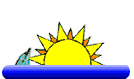
|
|
|
The above items submitted
for your consideration by: |
Jules Porchey
"The Computer Man"
941-927-1428
Web Site: www.thecomputerman.biz
e-mail at: thecomputerman8@yahoo.com |
|

|
P.S. I would like to ask for your assistance in getting referrals.
Perhaps you already know of someone who could benefit from my
services? I would be pleased and grateful if you would give them my
number.
Personal Computer Training, Beginner to Advanced, Internet and Email,
Software Programs, Finance and Stock tracking,
Digital photos and Cameras, Web Site Creation Assistance, Special Projects,
Buying Assistance, System Setup and Installation
Software Installation, Troubleshooting Assistance, Internet Connection Installation
"Senior Friendly" Services
Learn how to use your computer to do the tasks that you want to do.
Call Jules Porchey "The Computer Man" at 927-1428
|
| BACK to
INDEX PAGE |
|